eSports website - Tankisport

Many of you might not really know what the TankiSport is or how to use it, and could be in deep wonder. So, here is a nice little article answering, all your questions about the website.
What is TankiSport?
"TankiSport" is the official eSports portal of Tanki Online. Everything related to eSports within the game can be found there, such as articles, tournaments and matches, clans and their pages, eSports players and more.
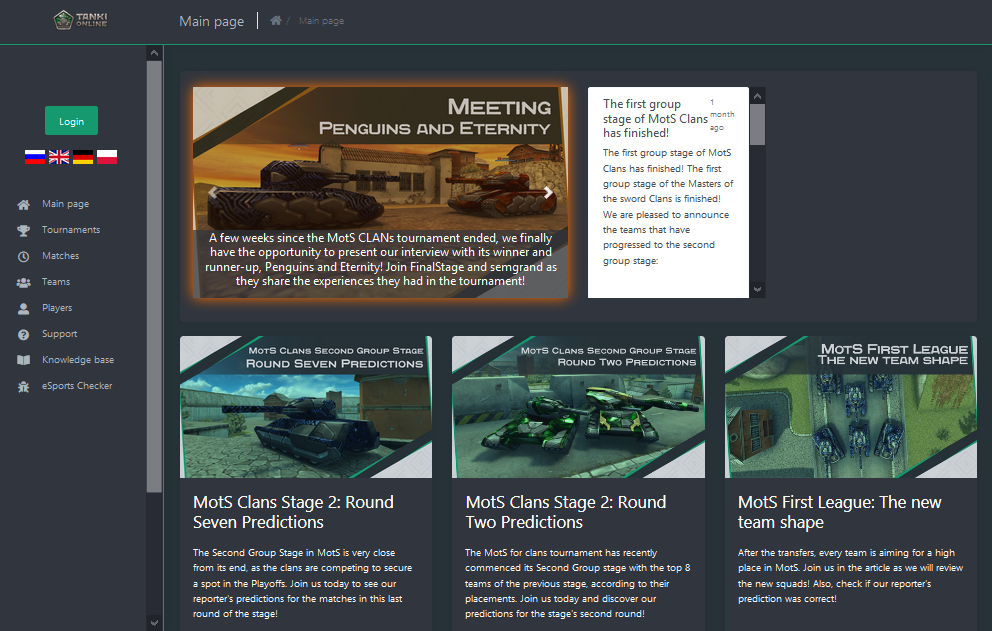
Entering the site~
The website's address is https://tankisport.com/.
To visit it, simply click here or enter the address on your browser's address bar.
![]()
Logging in~
To log in to the website,
1. Click on the green, square “Login” button found on the left side, as shown here:
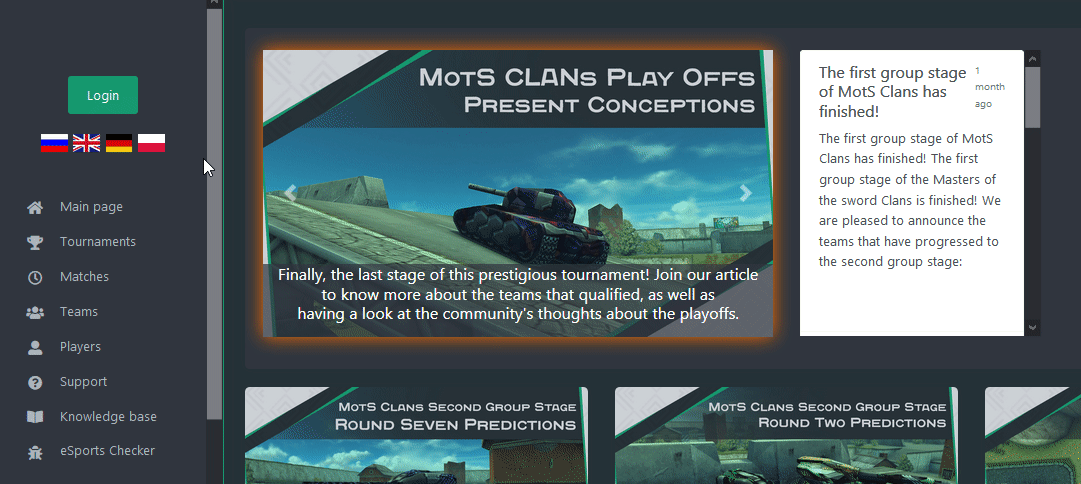
2. Enter your Tanki Online account credentials (Nickname and Password) and solve the Captcha.
3. Click the “Log in” button found below and you are done!
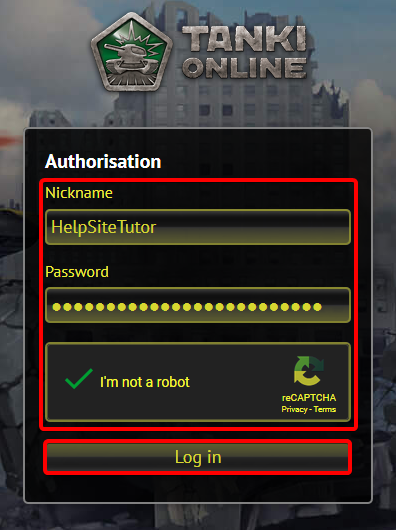
Logging out~
To log out from the website, simply click on the “Log out” icon found below your Profile picture on the left.
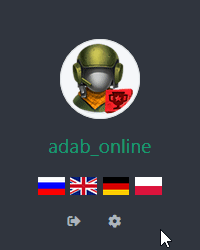
Website structure~
The website features simple designs with several cool parts. The Homepage or “Main page” of the website, which you will see as soon you step inside the website, consists of 8 tabs linking to different sections on the left, and 4 country flags each to switch language to your liking, as well as your Profile picture and Nickname hyperlinked to your Profile. On the main area is a slide-show, which previews featured articles, with a news feed on the right and a whole bunch of articles below.
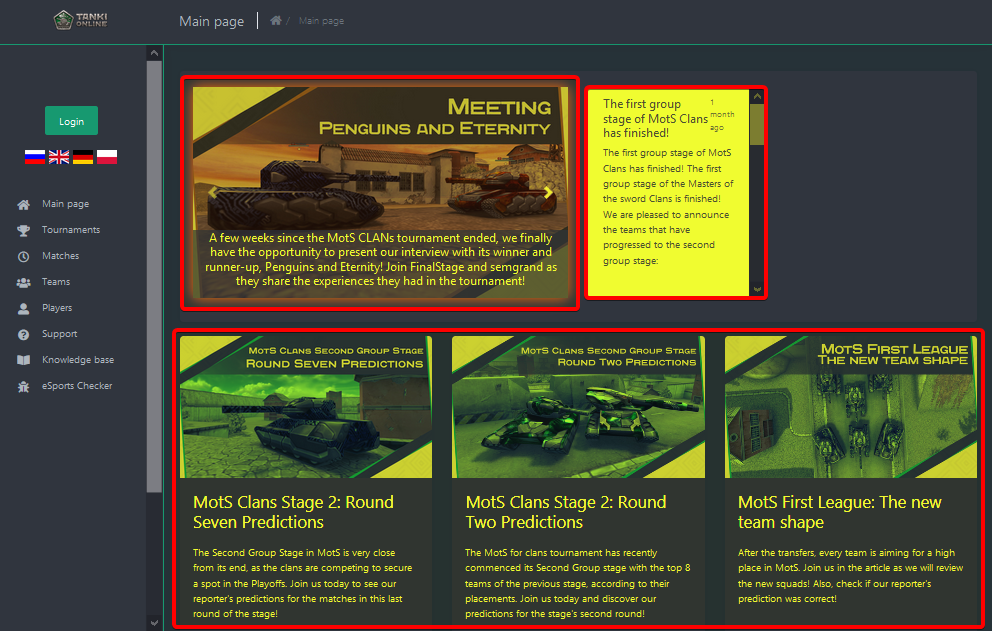
Browsing:
You can browse to different sections of the website using one of the 8 tabs that could be found on the left.
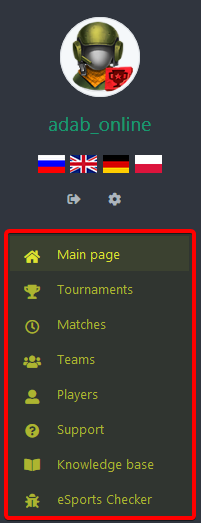
1. Main page – Opens the Homepage of the website.
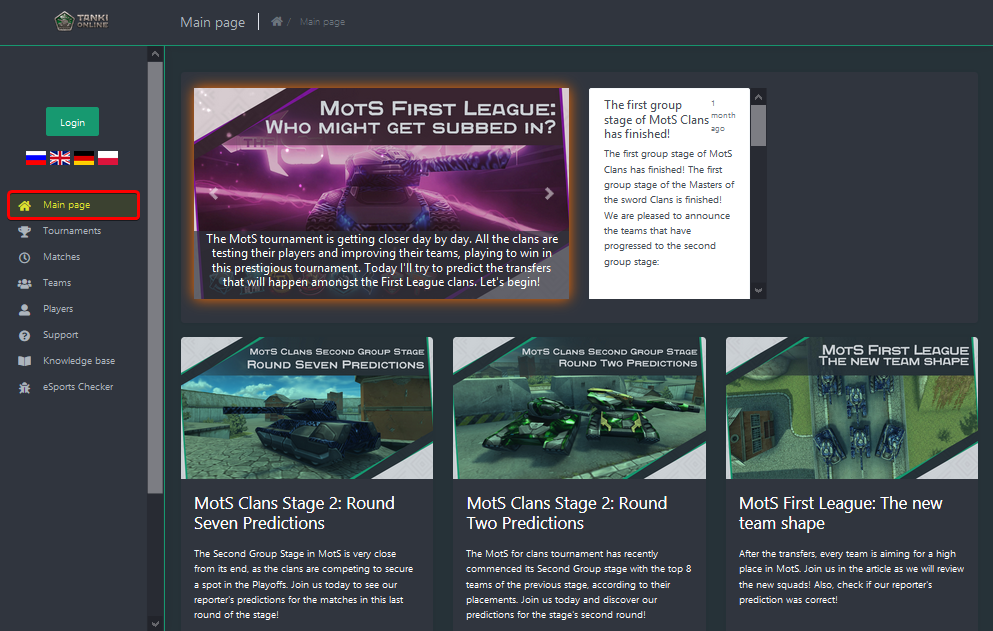
2. Tournaments – Opens a page containing all eSports tournaments (very old ones may not be found there) including current, active ones.
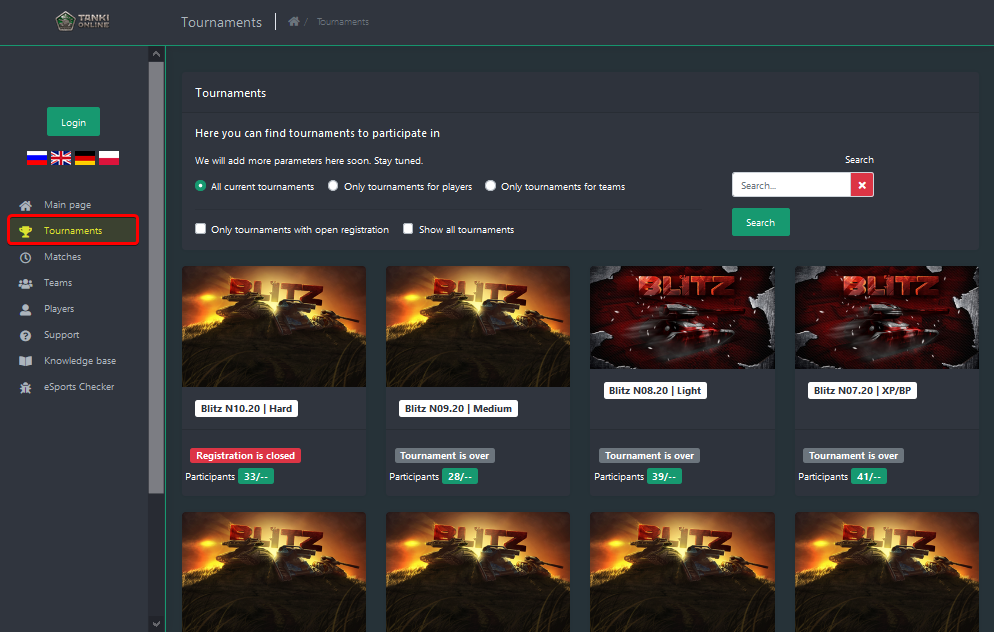
3. Matches – Opens a page, listing all of your scheduled matches and a list of all the matches that are to take place that day.
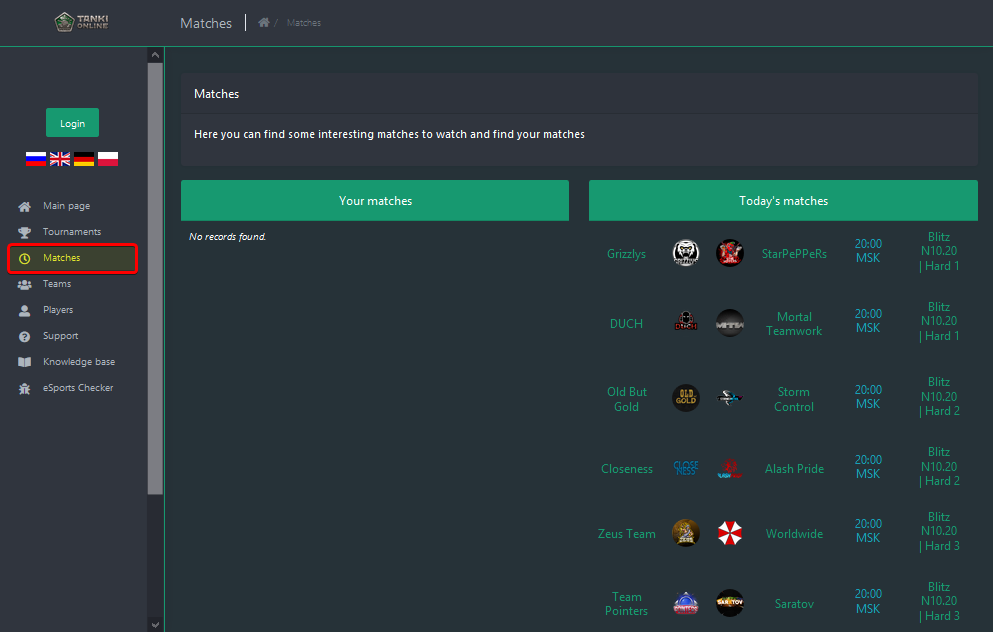
4. Teams – Opens a page listing all registered clans (teams that registered on the website), it also includes a search box and filters to search or find particular ones.
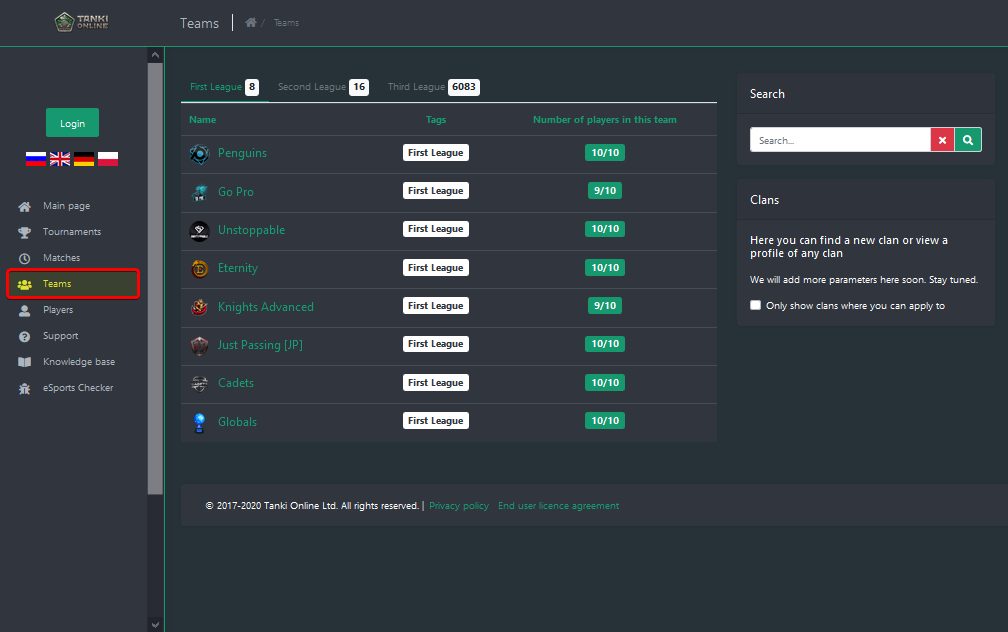
5. Players – Opens a page containing profiles of every player (Players that registered on the website); it includes a search box and filters to search for and find the profile of specific players.
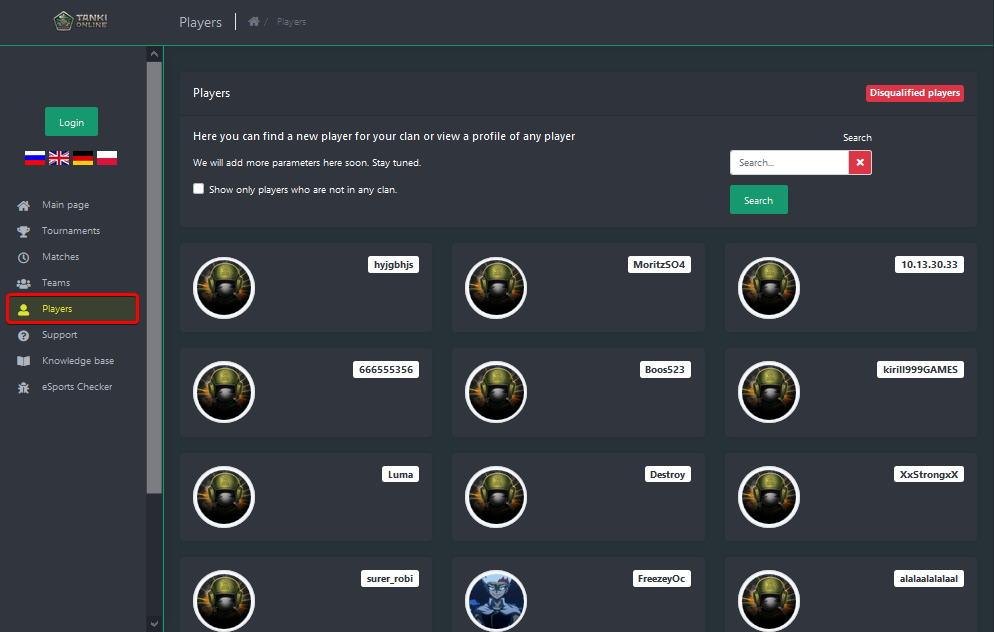
6. Support – Opens a page to contact the Support team, with options to create and/or search and find previous tickets.
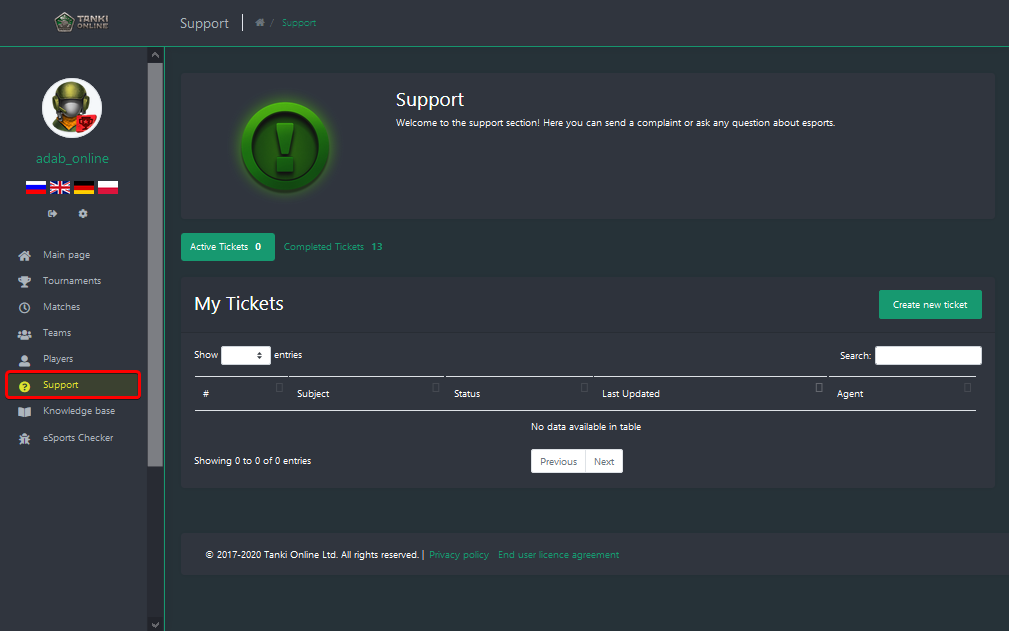
7. Knowledge base – Opens a page containing helpful articles in the eSports realm, including almost everything you need. It also includes a search box, so you can find the information you need much quicker.
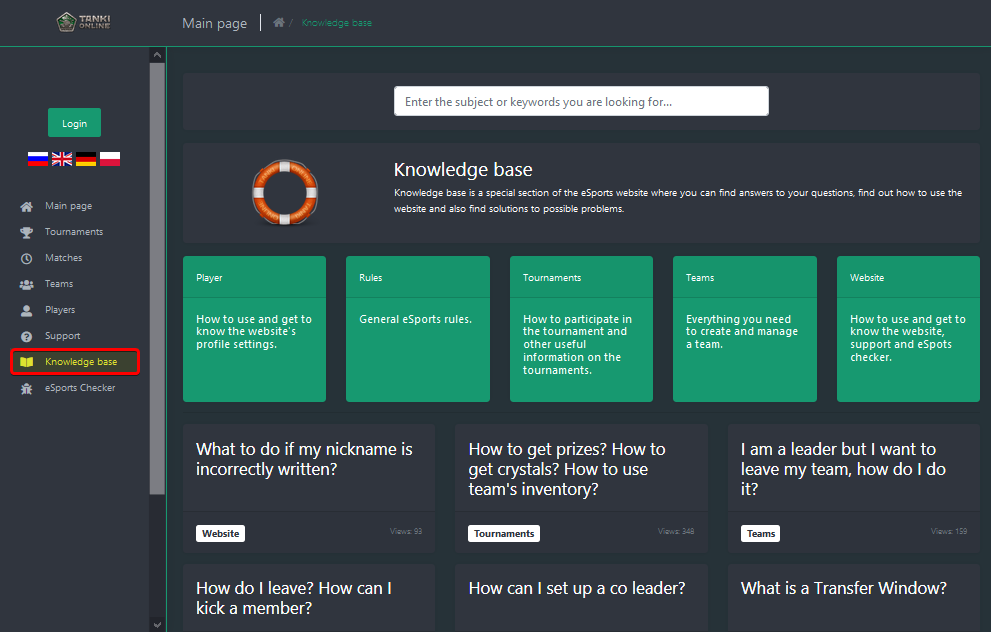
8. eSports Checker – Opens a page related to the official eSports anti-cheat program of Tanki Online, eSports Checker. This is where you can download this obligatory software (players must turn this on during their eSports matches).
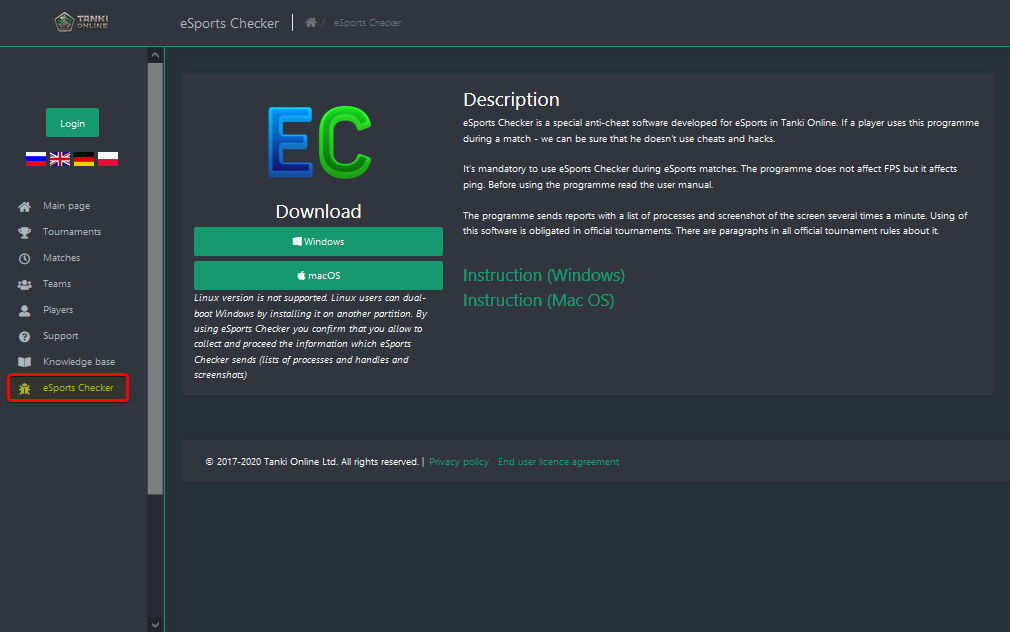
Language:
You can change the website’s language using one of the four country flags found on the left. This will also change the website’s content, according to the language you have chosen.
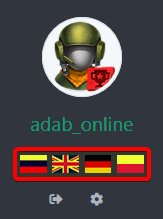
1. Russian (RU) flag – To switch to the Russian edition of the website.
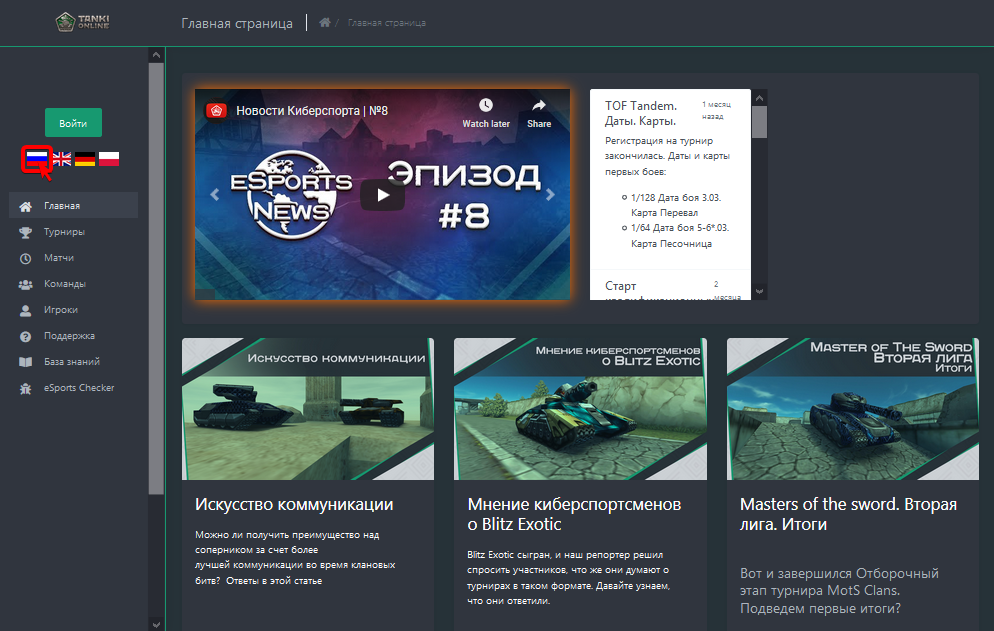
2. British (EN) flag – To switch to the English edition of the website.
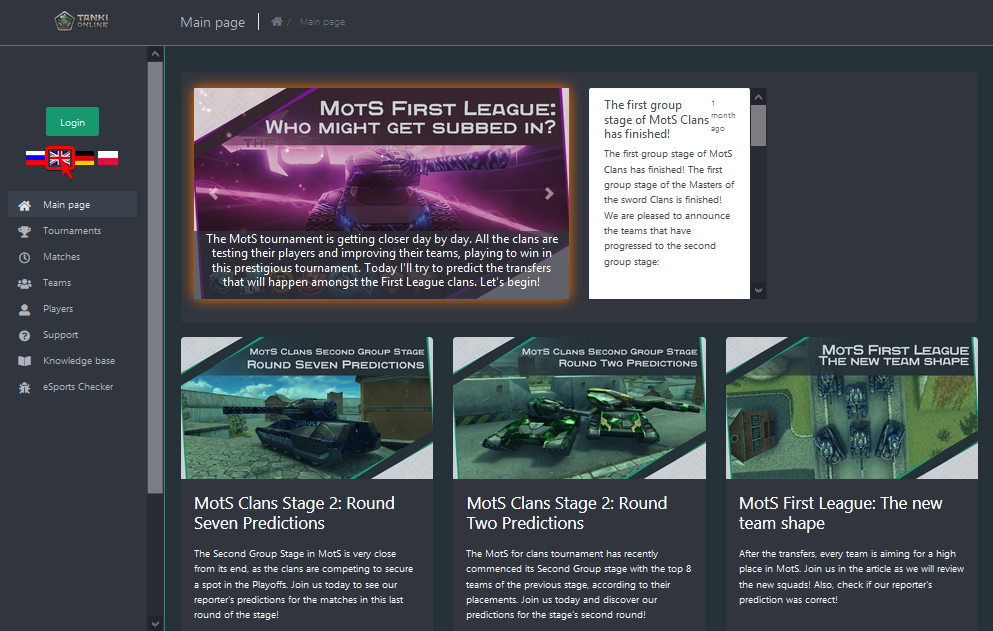
3. German (DE) flag – To switch to the German edition of the website. (Articles are in English, however)
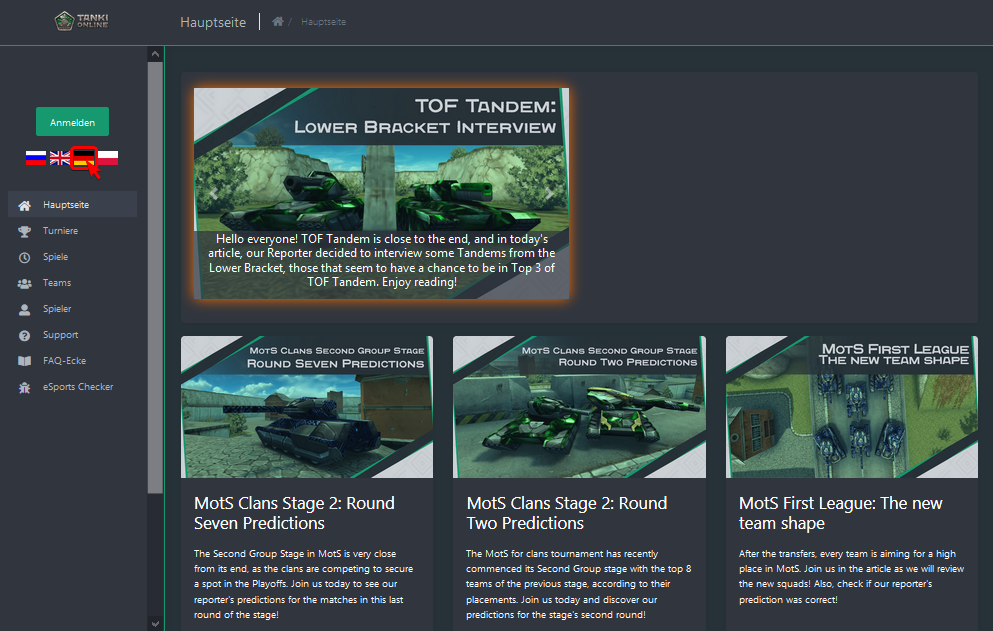
4. Polish (PL) flag – To switch to the Polish edition of the website. (Articles are in English, however)
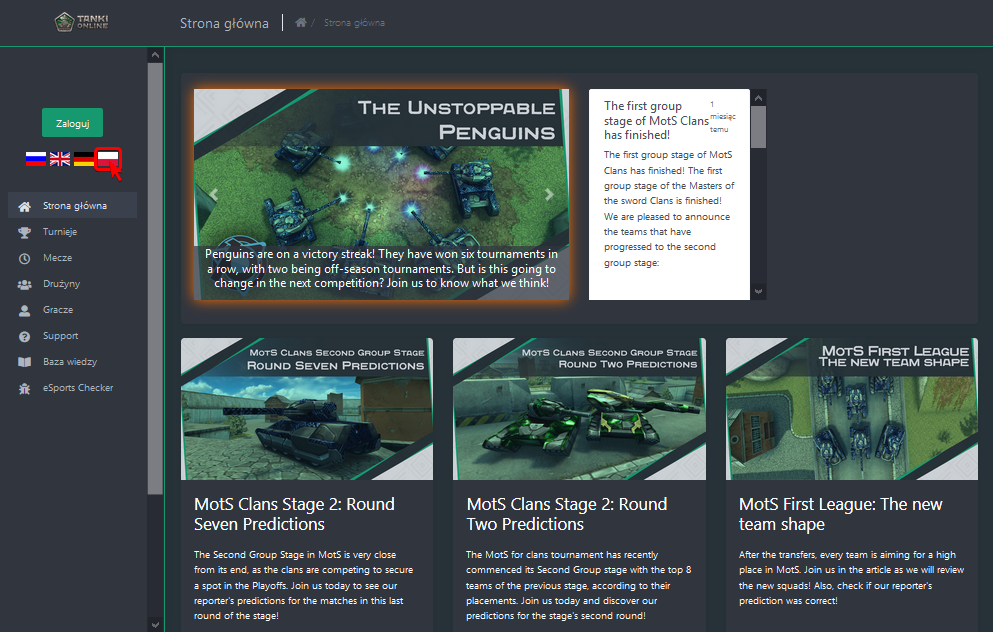
Player Profile:
You can open your profile by clicking on your Nickname on the left that is found below your Profile picture, or by searching yourself in the “Players” section of the website.
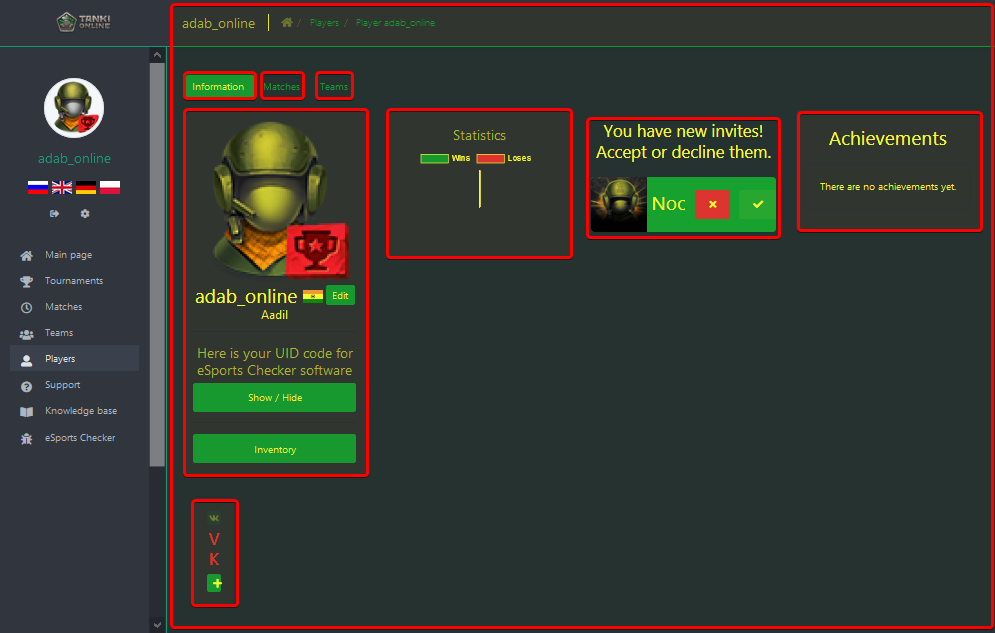
Your profile consists of 3 sub-sections, namely, Information, Matches, and Teams.
1. Information – The Information is the default section that appears when you open your profile. It includes the majority of crucial stuff you will need, including your Profile picture, Nickname, Real Name, UID (Unique Identification Code) for eSports Checker, Inventory, Statistics, Notifications, Achievements, Profile settings and options to link your Social-media profiles. This is the section where you can accept invitations to clans, as well as cash-out any prizes that you may have won from previous tournaments.
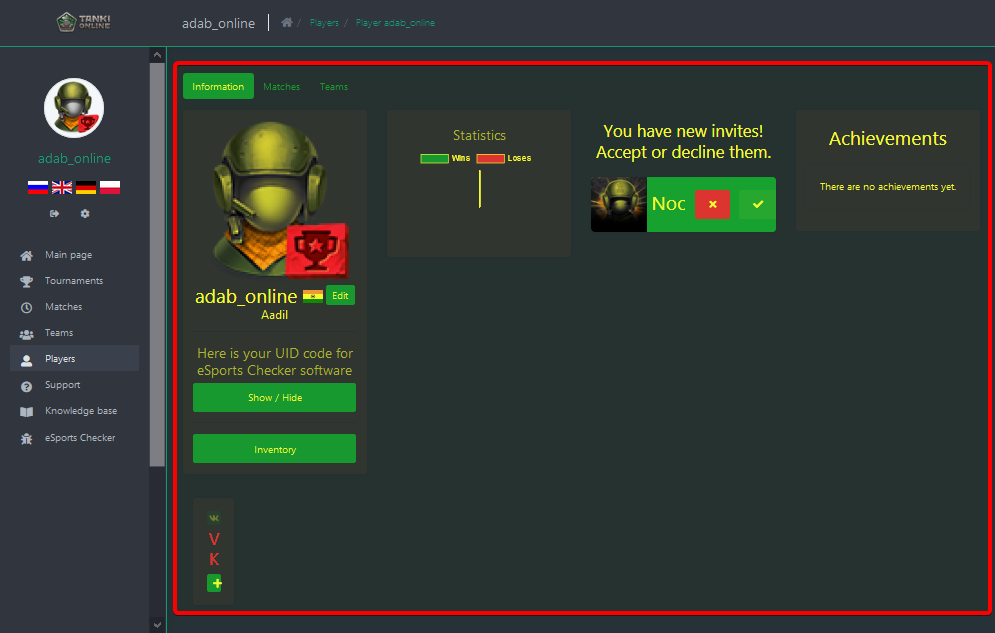
2. Matches – The Matches section lists all your individual matches, as well as your clan's matches, including completed, active and scheduled ones.
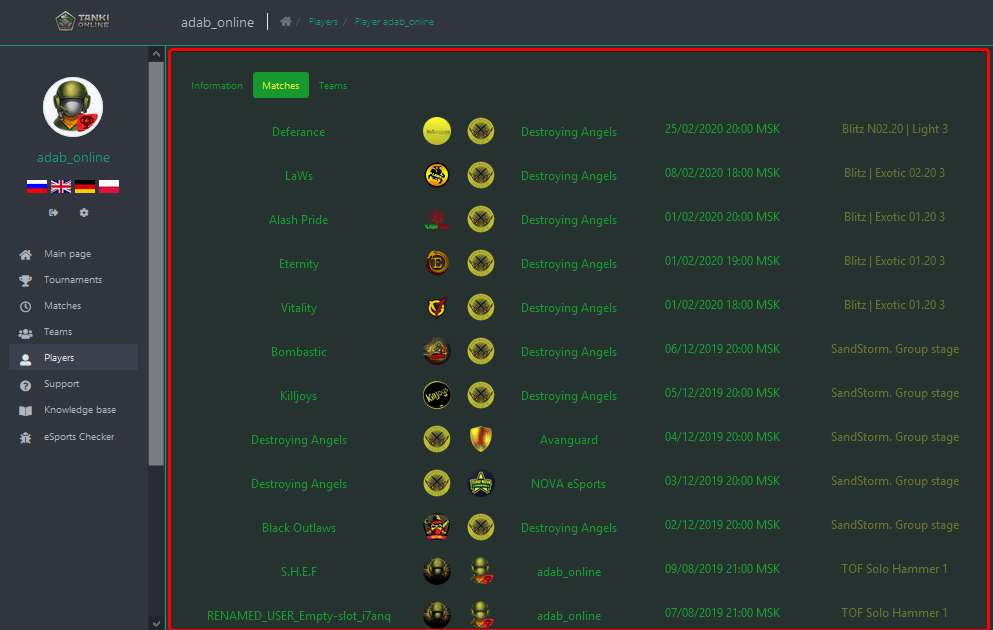
3. Teams – The Teams section portrays a graph representing the clans you were in, including data about how long and from when you were in a clan. Below it is further information about the clans you were in.
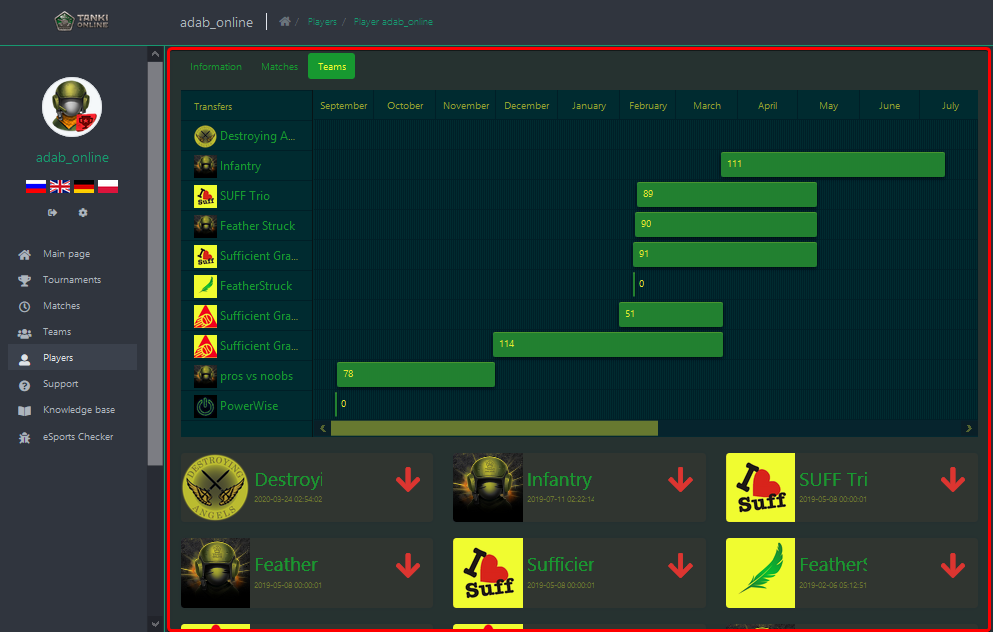
Player Inventory:
Every time you win a prize from any of the various tournaments, they are added to your personal inventory. This can be easily accessed by clicking on the green "Inventory" button found below the button to show or hide your UID on your profile page. Once inside the Inventory section, you can claim any of your sweet prizes by clicking "Get" for the specific prize you are wanting to receive, typing in the required amount (to specify how much of a particular prize you want), and clicking "Get" again. Soon, a table consisting the requested item's "ID," your username, the item's name and amount, and a section indicating its delivery status. As soon as the order is completed, and the prizes appear in your account, the delivery status will indicate this by saying "Delivered."
That's all the information you need to know to navigate and find specific things on the eSports website, TankiSport!
Customer support service by UserEcho
