HTML5 Client Installation Guide

Windows OS~
1. Download the client's installation package/executable file (Download here)
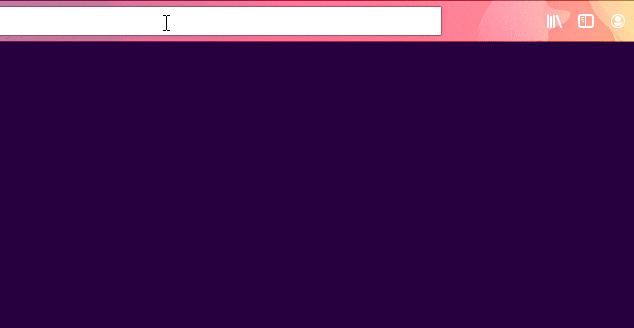
2. Find, open and run it from your computer/browser's "Downloads" folder
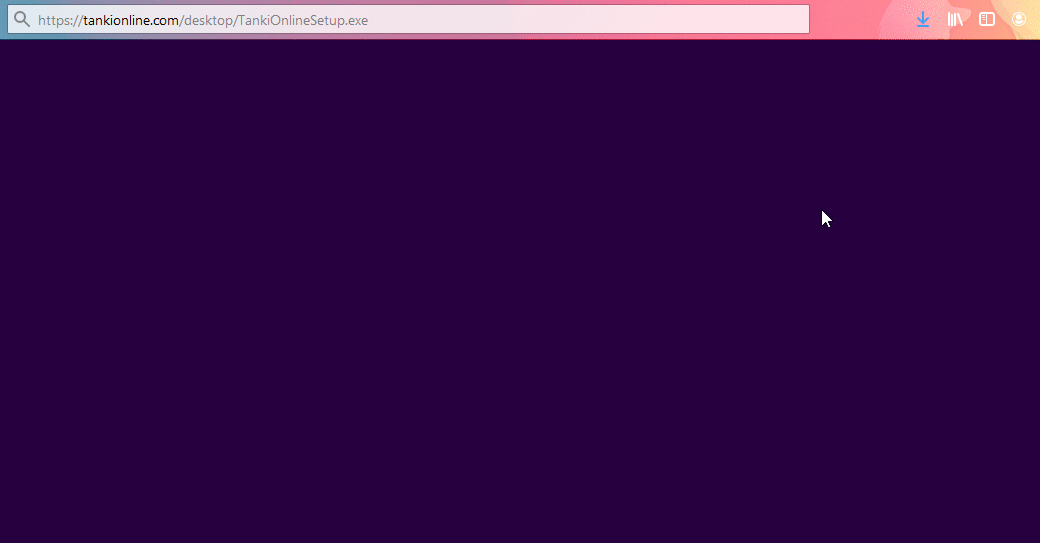
3. Follow (if prompted) and complete the on-screen software setup wizard and install the client
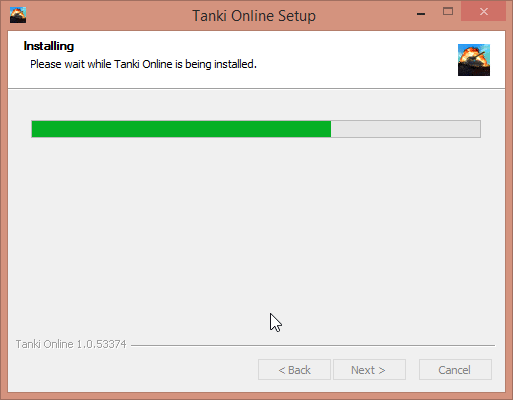
4. The HTML5 client has now been successfully installed on your PC. Start enjoying the game by simply launching it from the Start menu, desktop or by searching it on the search bar.
Mac OS~
1. Download the client's installation package (Download here)
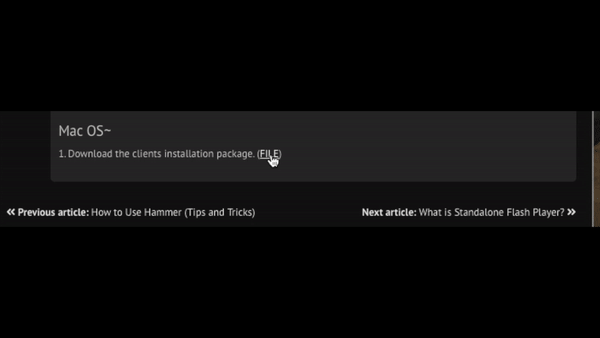
2. Click on the file and let it verify
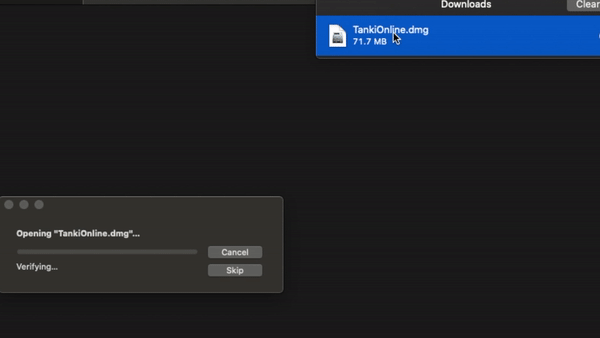
3. Drag and move the Tanki Online icon into the "Applications" folder
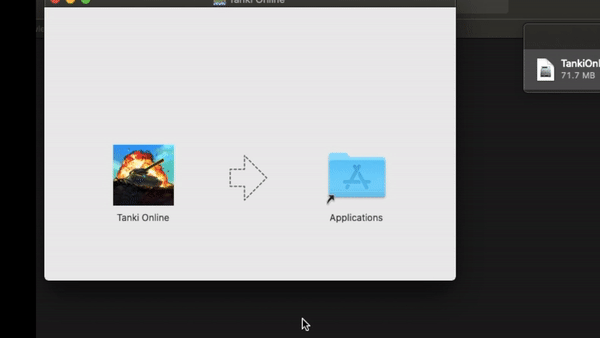
4. IMPORTANT: A pop-up will prompt your action if you have another version or form of the game's client on your PC as soon as you have successfully dragged the Tanki Online's HTML5 client into your Applications folder. If you already have the Flash Client version of the game, select "Keep Both" to allow keeping both the Flash and HTML5 versions in your computer. If this is the only version you have, go into your applications folder and just open the application.
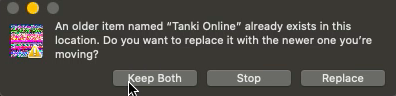
5. You will have to go into your firewall settings and allow Tanki Online to run. To go into your firewall, follow the following steps;
-Open 'System Preferences'
-Open 'Security and Privacy' and go to 'General'
-Find Tanki and click 'Open anyway'
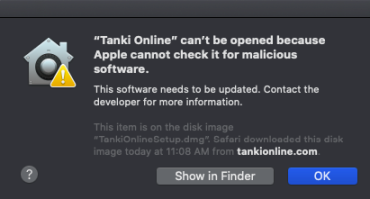
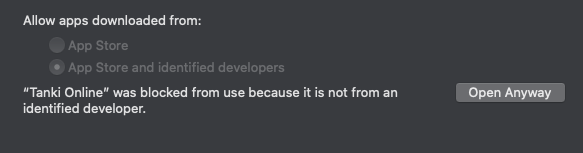
6. The HTML5 client has now been installed successfully. Enjoy!
Desenvolvido por UserEcho
