Purchasing via TO Mobile (Android)
Go to the shop by tapping the icon shown in the screenshot below.
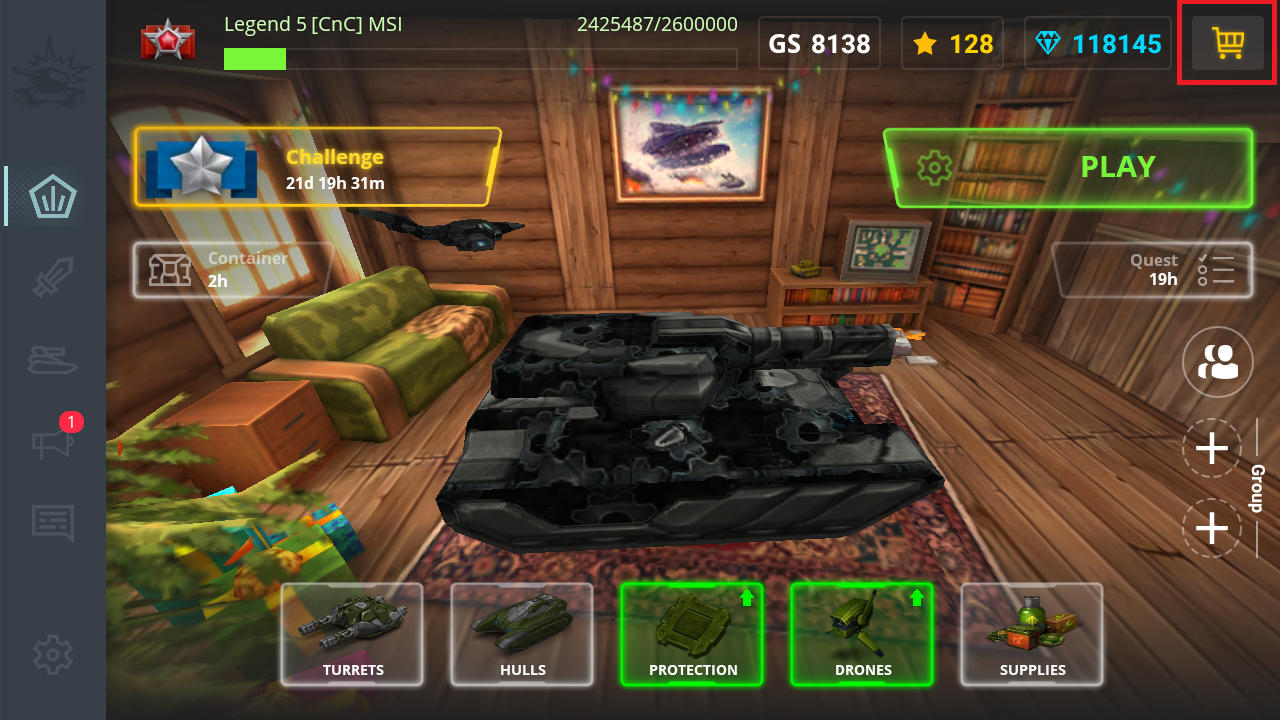
Scroll down and choose the item you want to purchase. Here a small crystal package is taken as an example.
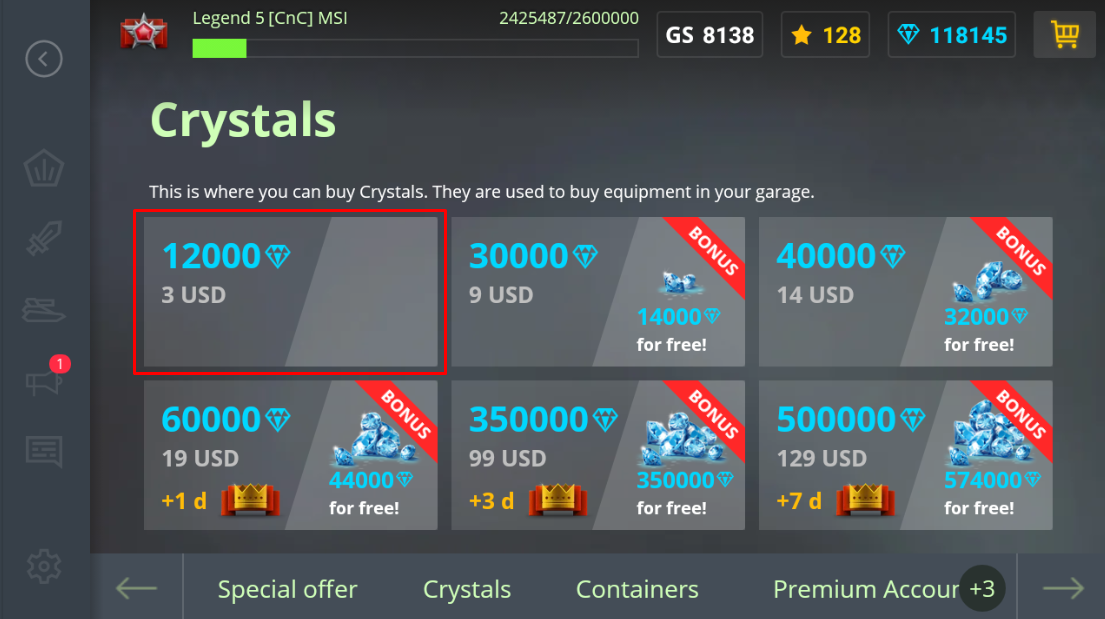
After selecting the item, a GooglePlay confirmation tab should pop up at the bottom of your screen. Link a payment option to your GooglePlay account if you have not already. If you have, move to the next step.
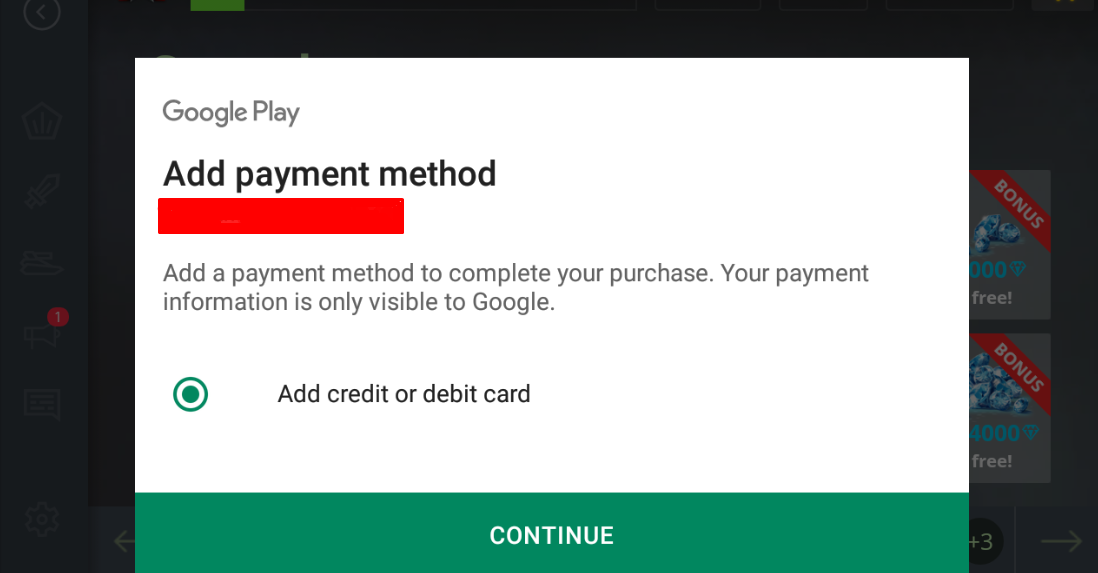
If you already had a payment method linked to your GooglePlay account, it should directly open this pop up.
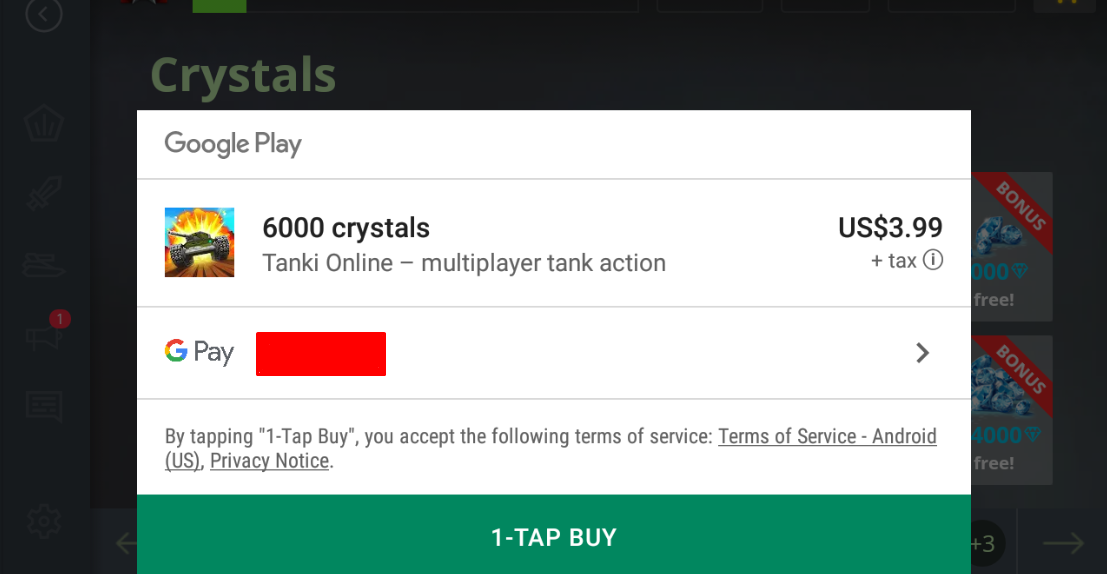
Buy pressing the 1-TAP BUY icon, your transaction will take place. You'll receive the items purchase while the price will be deducted form your GooglePlay account.
If the transaction was successful, the pop up should change to one matching the shown below.
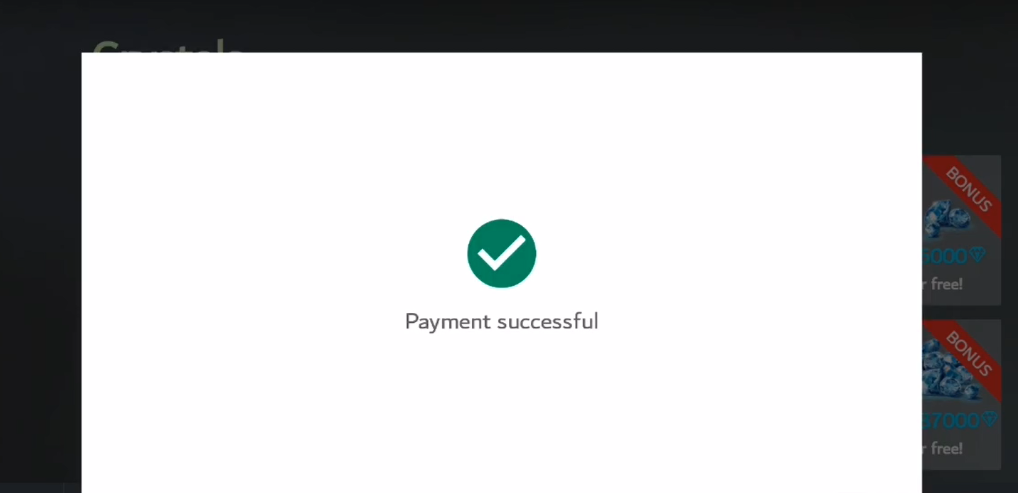
Otherwise
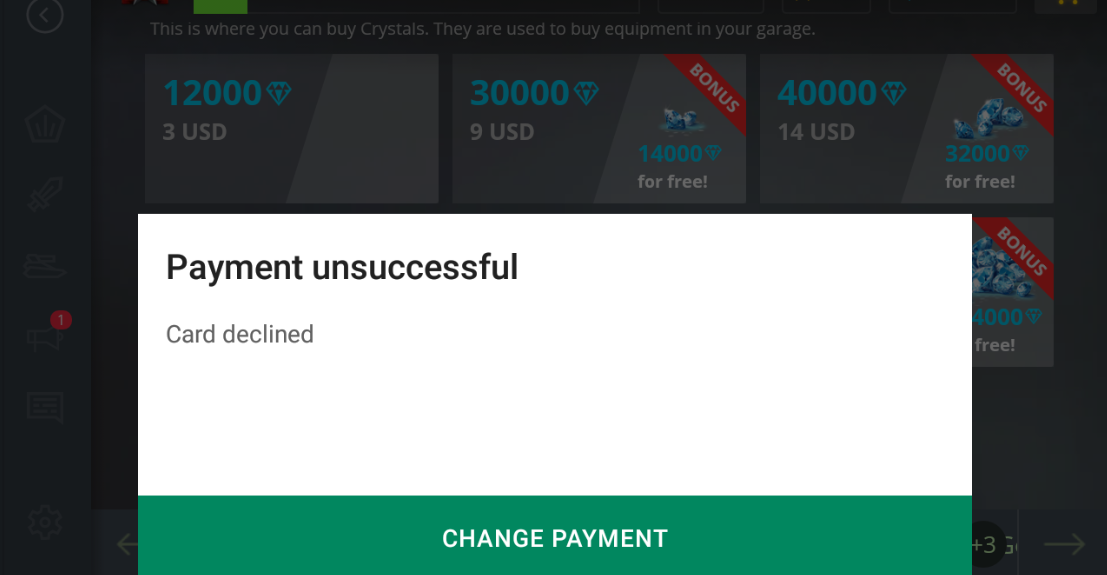
Please note that the shop discounts system hasn't been applied yet to the Mobile Version. Items which should be on sale on the desktop version do not have the same effect on the Mobile version, so, the price will stay the same (original price). Do keep updated by following the news to know when this changes. Also, GooglePlay is the only payment method for the mobile version. Items can't be purchased otherwise.
Having problems? Check Failed Payment Transaction?
Сервис поддержки клиентов работает на платформе UserEcho
