How to find a post/topic?
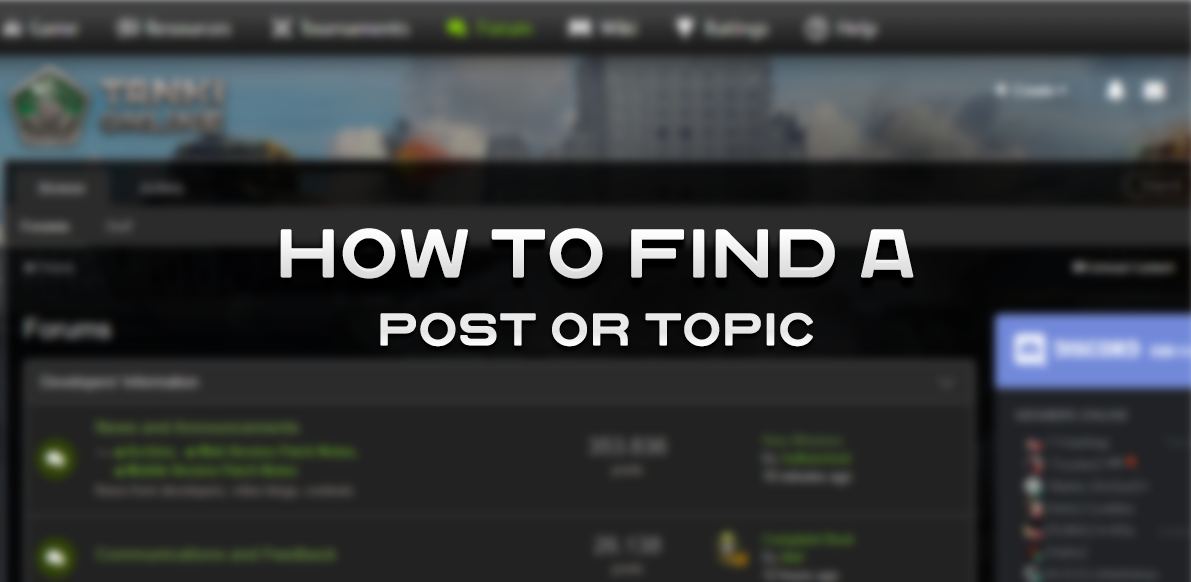
Ever found a topic or post missing? Worry not! In this guide, we’ll be explaining how and why do they get missing. Also, you can find three major ways of finding them!
Merged or moved - Why?
Merged or moved - Whenever several inappropriate posts and/or topics are made in the forum, the moderator performs an appropriate action towards it.
If it is a violation, the moderators punish the violator(s). If it is a post in the wrong topic, the moderator moves that post to where it actually belongs.
Unfortunately, there are a lot of topics which are created that serves just the same purpose an another existing topic already does.
Let’s consider an example. There is a topic Questions & Answers; The main purpose of that topic is to ask any question and get its answer. In other words, it is a topic assigned for the purpose of asking and answering questions.
Now, if you had posted a question by creating a topic instead. Meaning you had created a topic to ask a single or multiple questions, you should know that we already have a topic which fulfils the same purpose of the topic you had created. Later on, when a moderator views that topic of yours, he moves/merges it into that specific topic (official topic). In this instance, it is Questions & Answers.
After a moderator merges a topic, they send a PM to the Original Poster (OP) of the topic regarding it.
Forum Moderators deal with a lot of stuff each and every day. It sometimes gets hard for them to PM each and every player about their topic getting moved, etc. which, unfortunately, may lead the moderators in only sending a few PMs to every OP of such topics.
In this guide you can find ways of finding that post or topic of yours which had gone “missing”.
"Inappropriate" - definition~
By inappropriate is to either mean wrong or incorrect. If you have posted a topic that includes the same property (or properties) of an existing topic, the moderator would merge that topic of yours into an existing one. Once that is done, your topic is no longer individual and instead, it becomes a part of an existing topic. Simpy, from the form of a Topic into a Post.
How to find a missing topic and/or post?
There are three major ways of doing this. We’ll try to make it clear, yet as simple and concise as possible.
- Find content - how it helps?
- Search option
- Notifications
See activity~
Using the “See activity” button is most likely the easiest way to review any player’s posts or topics. To learn how you can reach such an option, please read the following instructions carefully;
1. Should you go to your profile, on the right side, you will find the button, “See activity button” which upon being clicked, will load your profile into a new page.

2. Once that is done, you’ll see many options to your left side. There are two main searching options. “Profiles” & “Forums”.
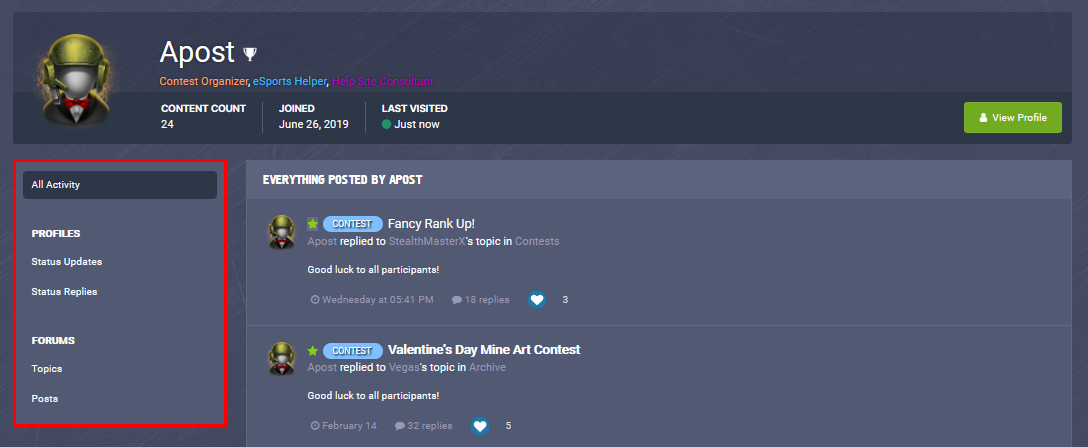
3. Now, you’ll need to choose one of the option to receive a useful response.
4. If it is a topic, you can click on “Only topics” and search for it and vice versa. Do keep in mind that it is updated as in a descending order; from the latest to the oldest.
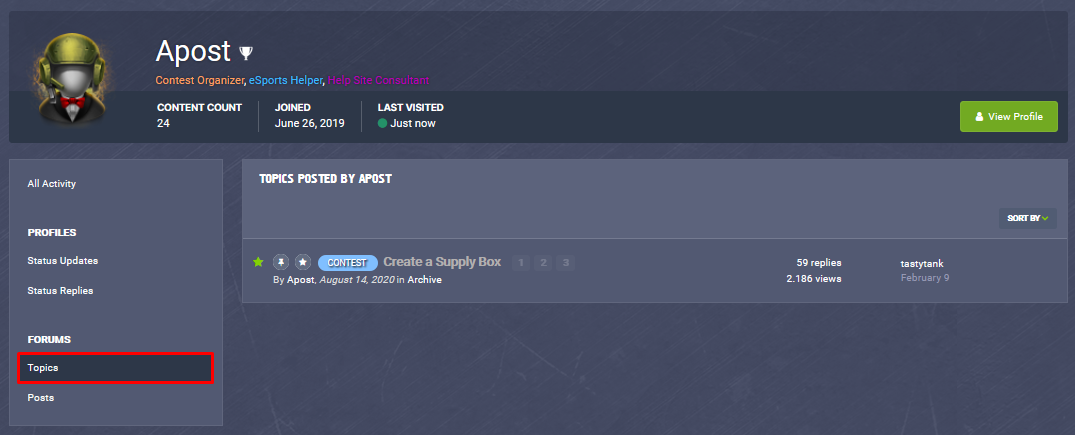
5. You can change the topic order from the right side corner “Sort By”. Now you'll need to choose one of the option to receive a useful response.
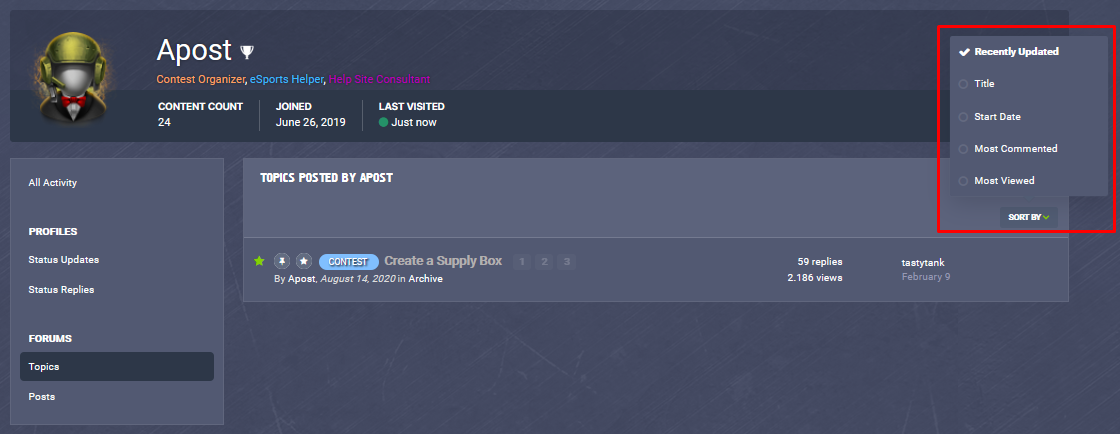
If it is a topic, you can click on “Only topics” and search for it and vice versa. Do keep in mind that it is updated as in a descending order; from the latest to the oldest.
Using the “See activity” button is most likely the easiest way to review any player’s posts or topics. To learn how you can reach such an option, please read the following instructions carefully;
- Should you go to your profile, on the right side, you will find the button, “See activity button” which upon being clicked, will load your profile into a new page.
- Once that is done, you’ll see many options to your left side. There are two main searching options. “Profiles” & “Forums”.
- Now, you’ll need to choose one of the option to receive a useful response.
- If it is a topic, you can click on “Only topics” and search for it and vice versa. Do keep in mind that it is updated as in a descending order; from the latest to the oldest.
- You can change the topic order from the right side corner “Sort By”. Now you'll need to choose one of the option to receive a useful response.
If it is a topic, you can click on “Only topics” and search for it and vice versa. Do keep in mind that it is updated as in a descending order; from the latest to the oldest.
Search Option~
This is another way of finding your post and/or topic. As it is your topic, you should be able to remember what you had written in it. If not completely accurate, then at least some pieces/parts of it. That is very essential for this way. You can find what to do as follow:
- Make sure that you did lose your topic, it was actually gone when you tried to find it. Make sure that you can’t find the topic anywhere.
- Once that is done, you need to go on the “Search” tool. It is available for every player.
- Make sure that you are searching the ‘Forums’ and not ‘Members’ or ‘Help files’ respectively as the other two are irrelevant for this procedure.
- After that is done, type down what you had written in your topic/post. No matter how long or short it is, as long as it completely copies what you had actually written, it is operational. Remember: Shorter pieces have low chances for the post/topic to get found as they might get mixed up with more results due to it matching quite a lot of statements written by players throughout the Forum.
- Once that is done, you’ll see results. You can simply find out where your post/topic had gone. If there are quite a lot of results, you can press CTRL + F on your keyboard and type down your nickname.
- That is how you can make use of the Search option to find your missing post/topic.
Notifications~
This another way of finding that “missing” post/topic. Since this is quite accurate, you almost don’t need to type anything down. It is all about clicking.
How it’ll work - there is one condition for this to operate/function. That condition is that your post getting quoted by anyone, anytime. Once you have followed the steps below, there will be a notification given to you about a player quoting your post.
Do bear in mind that it notifies you about every post of yours getting quoted, not a specific one. If you’d like to keep it in a specific topic as well, then you can use it on topics. That isn’t going to help you find the “missing” stuff though.
How can you start it:
1. There is a notification icon placed alongside your nickname. Click on it and go to notification settings.
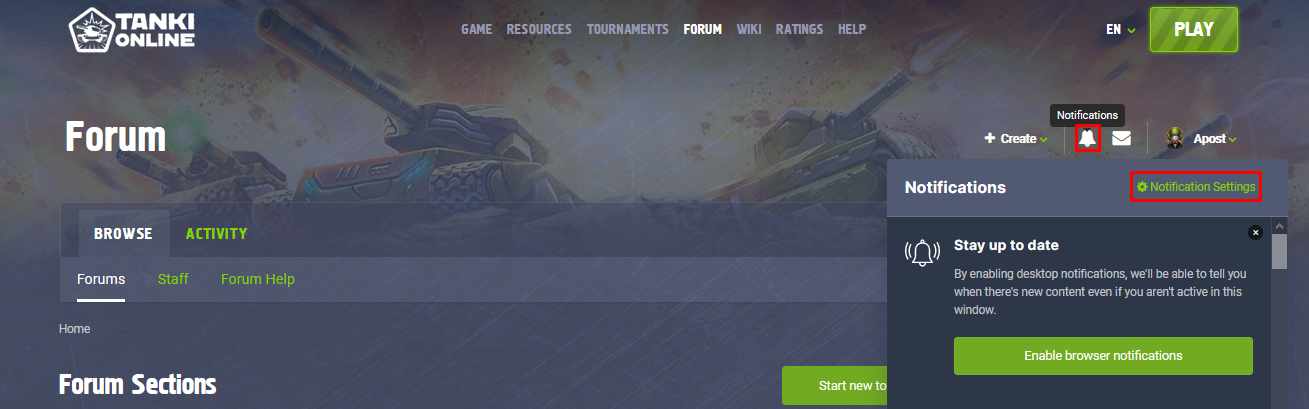
2. Then, you can see various options & settings. Set the ones you find useful. For the purpose of notification upon a quote to your/a post of yours, make sure you check “Someone quotes a comment or post I made”.
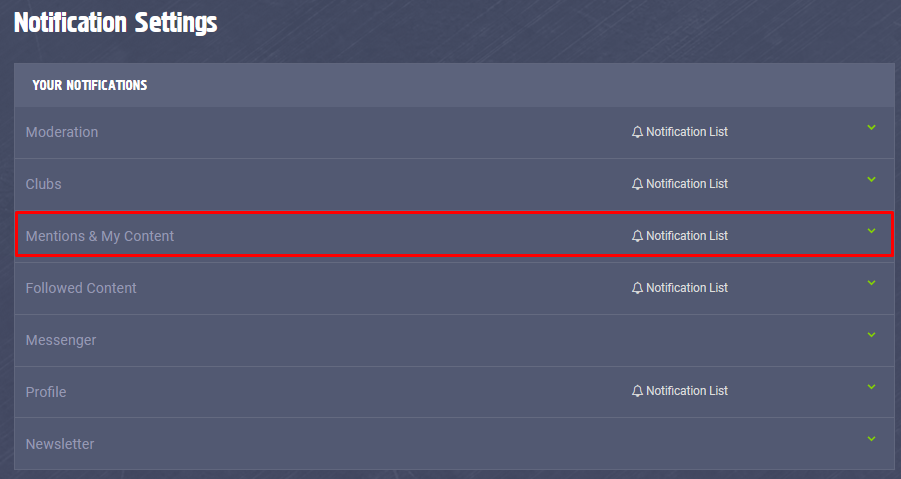
Customer support service by UserEcho
