How to post an image on the forum?
Uploading images to a hosting website~
Instructions for different browsers on how to copy an image's URL~
Mozilla Firefox
Right-click on the image.
Choose 'Copy image location' from the menu.
Internet Explorer
Right-click on the image.
Select 'Properties' from the menu.
Highlight the address appearing under 'Address (URL)'.
Press Ctrl+C, or Right-click->Copy.
Google Chrome
Right-click on the image.
Choose 'Copy image URL' from the menu.
Safari and Opera
Right-click on the image.
Select 'Copy image address' from the menu.
Posting an image on the forum~
1. Open the topic you would like to reply/create and click on 'reply to this topic'.
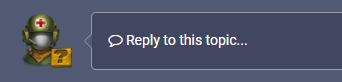
2. Next, inserting your image. There are multiple ways to insert an image on the forum.
a) Inserting images through attachment: You have two options, you can either drag the photo into the special box to start uploading your image attachment or you can simply click 'choose files' and browse through your PC to select an image from the pop-up dialogue menu. Once an image is selected you will be able to see the image you have selected on the bottom. You can add multiple images and it will all show up next to each other.
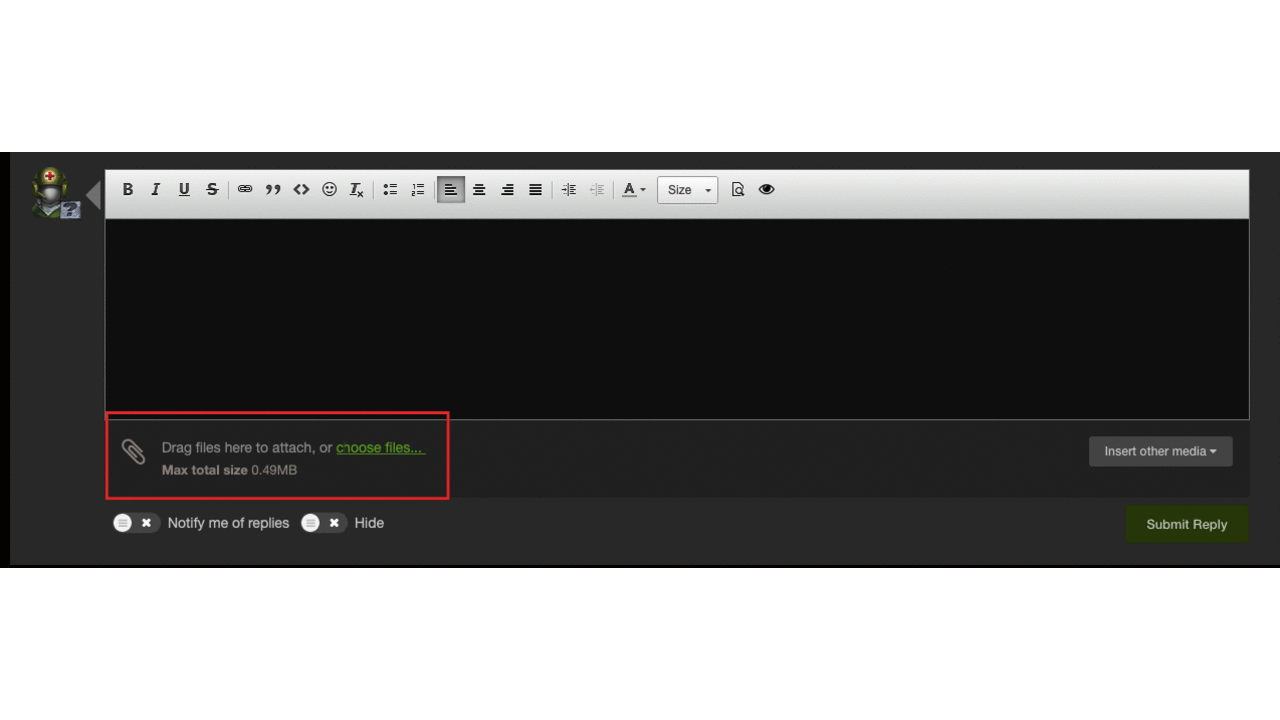
b) Inserting images from URL: In this method, click on the 'Insert other media' button on the right side of your message text box. From the dropdown, chose 'Insert image from URL' and enter the image URL in the pop-up menu. After you've done that, click on "Insert into post" to insert your image in your post.
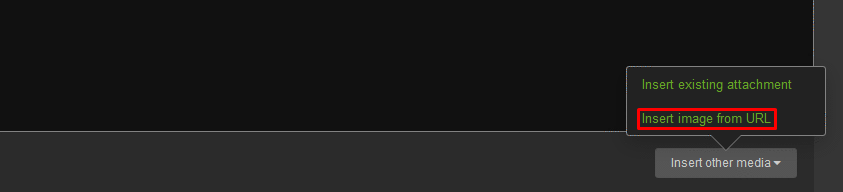
c) Dragging images to post: This is very simple, easily drag your image to the message text-box to paste and add your image to your post.
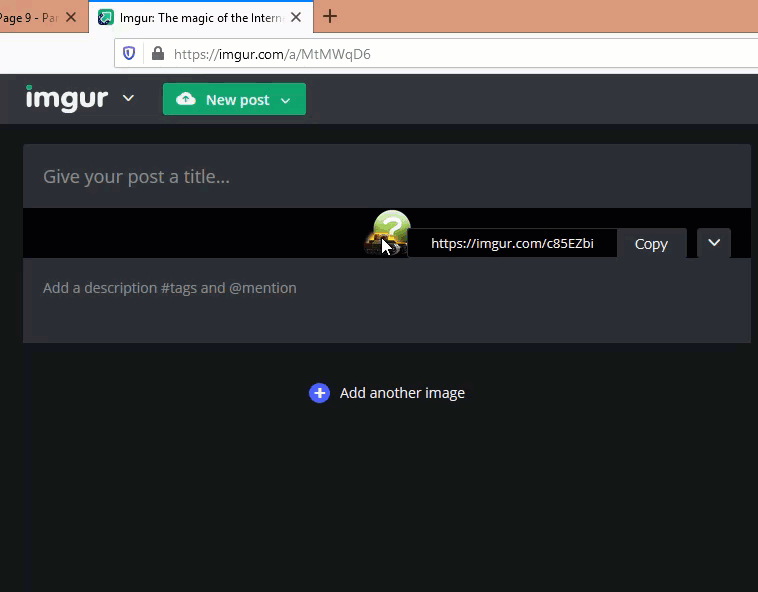
d) Pasting images: Right click on any image and select 'Copy Image' to copy the image on your clipboard. Now paste the image into your post by right clicking on your message text-box and selecting 'Paste' (Or, simultaneously press on the Ctrl+V keys on your keyboard to paste your image).
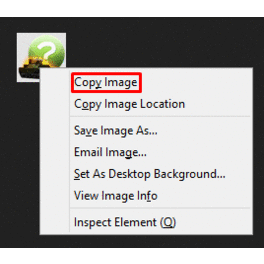
e) Auto-embedding image URLs: Copy your image's URL and paste it in your message text-box. The URL will automatically turn into an image. (Please note that this doesn't work every time)
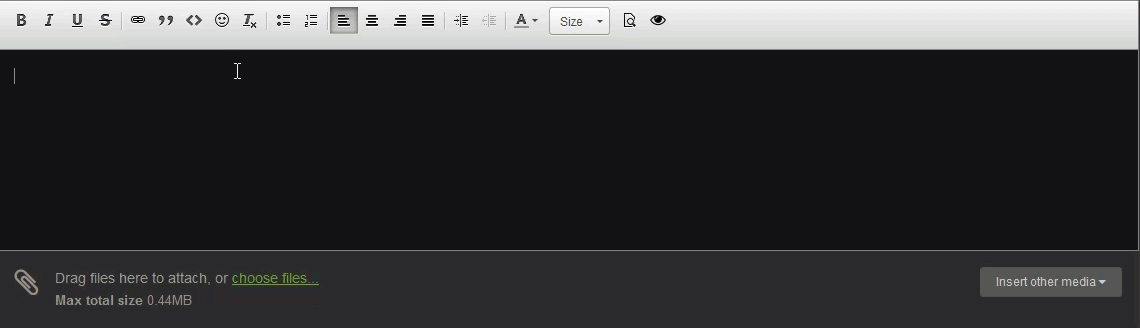
f) Inserting images from an existing attachment: Click on 'Insert other media' and chose 'Insert existing attachment'. From the pop-up menu, select the image you would like to add to your post.
4. Type in any optional message and click 'submit reply' to post your reply along with your image(s) on the forum.
Customer support service by UserEcho
